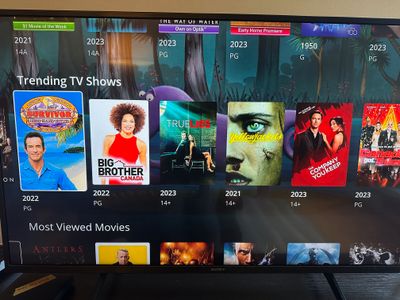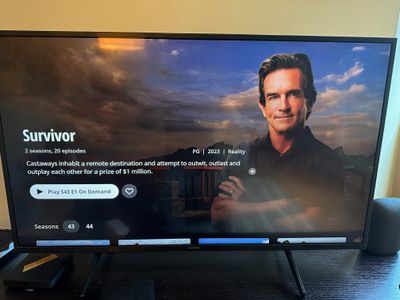- Subscribe to RSS Feed
- Mark Topic as New
- Mark Topic as Read
- Float this Topic for Current User
- Bookmark
- Subscribe
- Mute
- Printer Friendly Page
- Mark as New
- Bookmark
- Subscribe
- Mute
- Subscribe to RSS Feed
- Permalink
- Report Inappropriate Content
04-02-2023 05:35 PM
Some newbie Optic "how to" operational questions for the NEW system:
When recording programs -how do you dynamically adjust the start / end times? Frequently HBO and sports do NOT start or end on the hour or when the guide says. If a game runs into overtime -will Optik keep recording, or do I miss then of the game / Oscars / whatever runs over the allotted guide time?....
Is there a shortcut to quickly access your saved shows / to be saved shows?
is there no "PIP" function so I can still watch TV while also surfing the guide?
Is there an easy way to see the programs broadcast or release date / year? It look like there is an season#/episode# for TV shows but nothing for movies?
In the guide view Is there a way to quickly identify repeat programming vs new/first run?
When in the guide, can you (quickly) skip forward 24 hrs? -THere was a button for this on Shaw's older Arris systems.
Thanks!
BR
Solved! Go to Solution.
- Mark as New
- Bookmark
- Subscribe
- Mute
- Subscribe to RSS Feed
- Permalink
- Report Inappropriate Content
04-03-2023 12:46 PM
I'll do my best to deal up your questions 1 by 1:
1. We are currently developing a solution for 'post-padding' - automatically extending the recording for shows that run longer than what the broadcasted advertises - stay tuned, this should be coming soon. For now, I'd recommend recording the episode that immediately follows what you're interested in as a fail-safe.
2. I'm not familiar with the concept of 'saved' shows - but Optik TV does have the capability to set both favourite channels and favourite movies and series. To set up favourite channels - navigate to the home screen and scroll down to the 'favourite channels' row. You can add/remove favourite channels from here. To set favourite movies/series - you can do this from the program details page. For example, if you search for 'Succession' you will see a heart icon with the 'Favourite' label underneath. Click on this to add the series to your favourites - which will be accessible from the home screen.
3. Picture in picture is not currently supported in Android TV. We're working with Google to get this prioritized, but don't have an ETA. If you're watching Live TV, you can bring up the Live guide by pressing the up or down buttons (on the direction pad around the 'OK' button) on your remote and then you can scroll up/down and left/right to see what's On now and On next without exiting live playback.
4. All movies and TV shows should have the release year and maturity rating displayed right underneath the box art when you're browsing, or directly under the title when you're in the program details view. See screenshots below.
5. We're looking at bringing a NEW badge to the guide in the near future to identify first-run programs.
6. In the guide, you have 2 options to see into the future: either using the right directional arrow to scroll, or you can press the 'back' button, select 'Filter & sort' and then 'Jump to date', which will allow you to jump ahead up 10 days.
- Mark as New
- Bookmark
- Subscribe
- Mute
- Subscribe to RSS Feed
- Permalink
- Report Inappropriate Content
04-03-2023 12:46 PM
I'll do my best to deal up your questions 1 by 1:
1. We are currently developing a solution for 'post-padding' - automatically extending the recording for shows that run longer than what the broadcasted advertises - stay tuned, this should be coming soon. For now, I'd recommend recording the episode that immediately follows what you're interested in as a fail-safe.
2. I'm not familiar with the concept of 'saved' shows - but Optik TV does have the capability to set both favourite channels and favourite movies and series. To set up favourite channels - navigate to the home screen and scroll down to the 'favourite channels' row. You can add/remove favourite channels from here. To set favourite movies/series - you can do this from the program details page. For example, if you search for 'Succession' you will see a heart icon with the 'Favourite' label underneath. Click on this to add the series to your favourites - which will be accessible from the home screen.
3. Picture in picture is not currently supported in Android TV. We're working with Google to get this prioritized, but don't have an ETA. If you're watching Live TV, you can bring up the Live guide by pressing the up or down buttons (on the direction pad around the 'OK' button) on your remote and then you can scroll up/down and left/right to see what's On now and On next without exiting live playback.
4. All movies and TV shows should have the release year and maturity rating displayed right underneath the box art when you're browsing, or directly under the title when you're in the program details view. See screenshots below.
5. We're looking at bringing a NEW badge to the guide in the near future to identify first-run programs.
6. In the guide, you have 2 options to see into the future: either using the right directional arrow to scroll, or you can press the 'back' button, select 'Filter & sort' and then 'Jump to date', which will allow you to jump ahead up 10 days.
- Mark as New
- Bookmark
- Subscribe
- Mute
- Subscribe to RSS Feed
- Permalink
- Report Inappropriate Content
04-05-2023 04:08 PM
Thanks for taking the time to reply KHR,
Most of my "beefs" have to do with the limited remote and not having 3rd party AIO remotes work.
Everything requires soooo many "clicks". And not having a unified "live TV" button is a huge miss. Most other TV systems have a single button click that returns you directly to whatever program you were watching -called "live TV". Not "back" to the previous screen / menu, but all the way back to your active program! without having to randomly mash the back button countless times to find your way back to your live or recorded program.
The ability for "Post-padding" / adjusting the recording stop/start times is a HUGE miss, I hope it gets added very soon.
Displaying the production Year, and New/Repeat status of shows in the GUIDE view is another HUGE miss. NOT buried in the "i" information screen. I hope it gets added very soon.
- Mark as New
- Bookmark
- Subscribe
- Mute
- Subscribe to RSS Feed
- Permalink
- Report Inappropriate Content
04-05-2023 05:12 PM
Thanks for the feedback. If your all-in-one remote is bluetooth enabled, it can be paired with the TELUS TV Digital Box, but TELUS cannot offer support or guarantee 1:1 button mapping as there are a lot of 3rd party remotes out there.
As for the TELUS-supplied remote, there is really no need to "randomly mash the back button". You can always press and hold the back button (one press) to take you back to live TV from wherever you are in the user interface. If you're in a 3rd party app, you'll need to exit the app first of course (home button is the fastest way to exit 3rd party apps).
If there are any other functions that take too many clicks - post them here. There may be a shortcut such as pressing and holding or it may be something that the product team can add. A similar example that we were able to implement from user feedback was pressing the guide button when in the guide view to exit the guide.
There is a fine balance with detail in the guide, but thanks for your feedback. Eventually, with a restart icon, a NEW icon, a record icon (if you're recording) and others such as release year, it would truncate the show title quite a bit for 30-minute episodes. It's worth noting that you can press and hold the OK button on your remote when in the guide to bring up recording options and more details such as release year, maturity rating, genre etc.
- Mark as New
- Bookmark
- Subscribe
- Mute
- Subscribe to RSS Feed
- Permalink
- Report Inappropriate Content
04-05-2023 06:40 PM
The press and hold back button is awesome! -exactly what I was looking for, thank you very much for the tip!!!!
I hear you on the limited real estate in the guide view, but "simply" adding an "R" or another icon to identify a repeat program would'nt be too bad. Don't need it for first run, because that can be the default. Everything is first-run, unless otherwise indicated. -or visa-vera...
Do you have any suggestions on how to pair my bluetooth enabled remote?
Specifically what Telus device should I be pairing with? I can't find anything in the Harmony HUB database that really matches the new 21T digital box. I tried the same procedure as my Nvidia Shield (similar to the 21T), but it did not work.
- Is January 2024 the latest update. 1.24.2.200 in Optik TV
- Chek News At 5:00 Series Recording Broke, Needed To Reset Series in Optik TV
- 6 months with TelusTV-21T – Basic system Improvements? in Optik TV
- Optik TV Bulletin Board: Discover, Discuss, and Develop in Optik TV
- Optik Guide questions - coming from Shaw in Optik TV